
Description:
- The project “How to Connect Arduino to GSM Module and Show Messages on LCD Screen” aims to establish communication between an Arduino microcontroller and a GSM module to enable SMS-based communication. By interfacing the GSM module with the Arduino, the system allows users to send and receive SMS messages through a connected SIM card. Additionally, the received messages are displayed on an LCD screen, providing a user-friendly interface for message viewing.
- The components used in this project include an Arduino board (such as Arduino Uno), a GSM module (such as SIM800L), a 16×2 LCD display, jumper wires, a breadboard, a SIM card with an active data plan, and a power supply for the Arduino and GSM module.
- The project starts with the physical connection of the Arduino board to the GSM module and the LCD display using jumper wires. Necessary voltage level shifting is implemented to ensure compatibility between the 5V Arduino and the 5V GSM module. The SIM card is inserted into the GSM module to enable SMS communication over the cellular network.
- The Arduino sketch is then programmed using the Arduino IDE. Required libraries for the GSM module and the LCD display are installed, enabling seamless communication and control. The GSM module is initialized in the setup() function with appropriate AT commands to connect it to the cellular network.
- In the loop() function, the Arduino continuously checks for incoming SMS messages using the GSM module. When a new SMS is received, the Arduino extracts its content and displays it on the LCD screen using the LCD display library functions. The system provides an efficient way to view SMS messages in real-time, improving user accessibility.
- The project is tested by uploading the Arduino sketch to the Arduino board and powering up both the Arduino and GSM module. Upon establishing a connection to the cellular network, an SMS is sent to the SIM card inserted in the GSM module. The Arduino successfully receives the SMS and displays its contents on the LCD screen.
- This project’s outcomes have significant practical applications, such as remote monitoring, security systems, and home automation, where SMS-based communication is essential. The integration of Arduino with GSM technology offers a cost-effective and accessible solution for users to interact with their devices remotely using SMS messages. The LCD screen display further enhances user convenience by providing a clear and readable interface for viewing received messages.
You can purchase components from below link:
- Arduino Uno: https://amzn.to/3MDXA8I
- Arduino Cable: https://amzn.to/3MfOZrp
- GSM 900A module: https://amzn.to/435w6OT
- GSM Module Adapter: https://amzn.to/3OpFGYW
- Connecting Wires: https://amzn.to/3ME9XBW
- Ready made LCD Module: https://amzn.to/3MBdT6q
- If you want to design LCD By Yourself then purchase below components
- LCD 16×2 : https://amzn.to/42ERgU9
- Pot:https://amzn.to/45bUa4o
- Bergstrip:https://amzn.to/41KNqYh
- Zero PCB : https://amzn.to/438fA0A
- Resistor:https://amzn.to/3pQYplI
Project Code:
- Download project code from below button. If you want to understand code explanations then please watch YouTube video.
YouTube Video:
- If you want to understand how to connect hardware with Arduino,
- And Program explanation for this project,
- And how to do this project by yourself then please watch our YouTube video.
Purchase Readymade Project:
- If you want to purchase a readymade project from Mytrained.com then contact us on whatsapp.
- We do not encourage any student to purchase a readymade project from us. Our mission is to give complete knowledge free of cost.
- So from our end we already provide code and detailed steps to create this project by yourself in our YouTube video.
- So if you want to save your money then watch our video and follow the steps that are mentioned in the video.
- Once you purchase a project then it will take at least 1 month to design your project.
- You have to pay the complete project cost while placing the purchase order.
- no refund no exchange policy

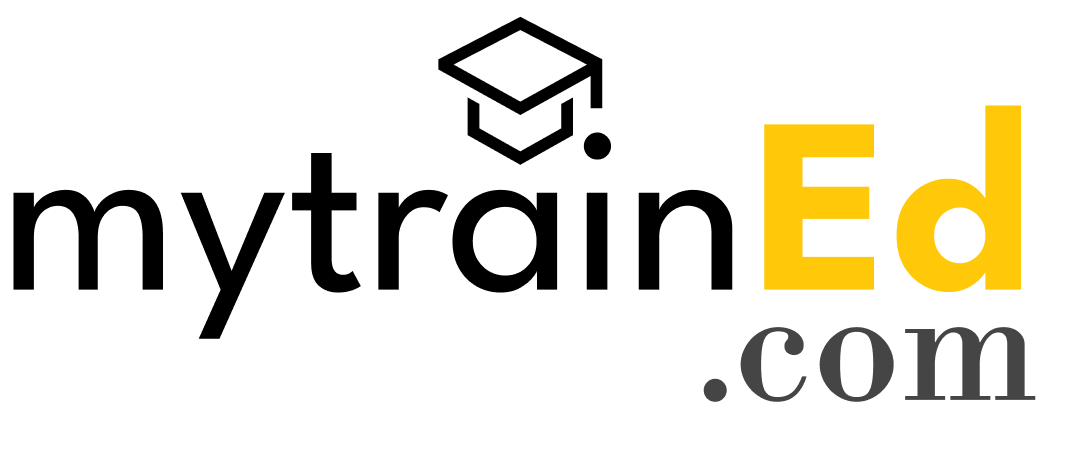
Leave a Reply